
はじめに
こんにちは、kanoです。
先日、JavaScriptのグリッドライブラリであるag-Gridを検証しました。
ag-Gridの機能は多岐に渡りますが、今回はグリッド間でデータをドラッグ&ドロップする機能の実装方法をご紹介します。
ag-Grid: Dragging Multiple Records Between Grids
https://www.ag-grid.com/javascript-grid-row-dragging-to-grid/#dragging-multiple-records-between-grids
完成イメージ
左側は選択候補のグリッド、右側は選択済データのグリッドです。
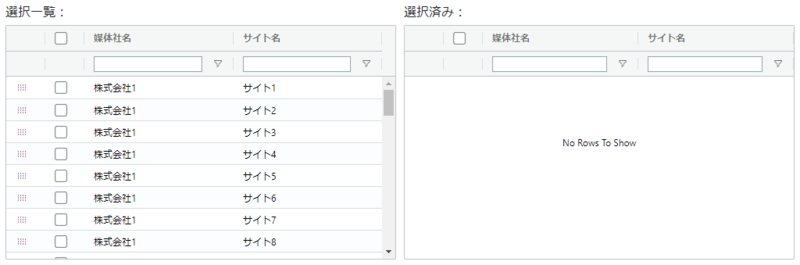
以下の操作を想定しています。
①任意のデータを選択

②左のグリッドから右のグリッドにドラッグ&ドロップ

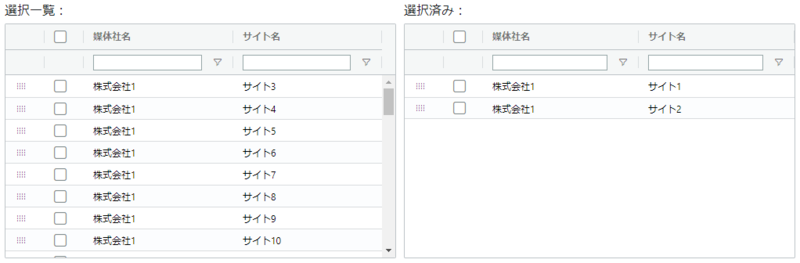
③右から左にドラッグ&ドロップして選択を取り消し
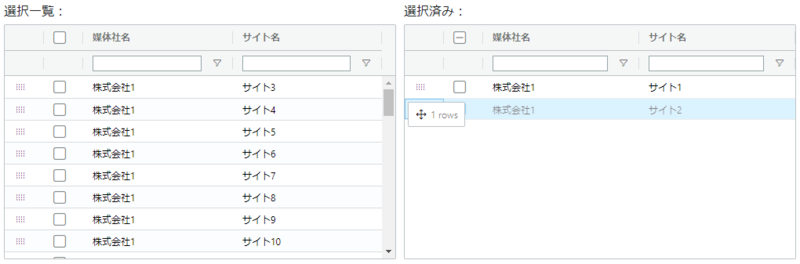
検証バージョン
- Vue.js:v2.6.11
- ag-Grid:v23.1.1
※有償版(ag-Grid Enterprise)
実装内容
ソースコードは以下です。
スクロールしてソースコード全体が確認できます。(ツールバーから新しいウィンドウでコードを開くことも可能です)
<template>
<div>
<div style=" float: left;">
<h6>選択一覧:</h6>
<AgGridVue
style="width: 500px; height: 300px;"
class="ag-theme-balham"
:grid-options="leftGridOptions"
:row-data="leftRowData"
:modules="modules"
@grid-ready="onLeftGridReady"
/>
</div>
<div style="float: left; margin-left: 10px;">
<h6>選択済み:</h6>
<AgGridVue
style="width: 500px; height: 300px;"
class="ag-theme-balham"
:grid-options="rightGridOptions"
:row-data="rightRowData"
:modules="modules"
@grid-ready="onRightGridReady"
/>
</div>
</div>
</template>
<script>
import { AgGridVue } from '@ag-grid-community/vue'
import { AllModules } from '@ag-grid-enterprise/all-modules'
import { SampleColumns, SampleData } from './SampleData.js'
export default {
name: `Sample`,
components: {
AgGridVue
},
data() {
return {
leftGridOptions: null,
rightGridOptions: null,
leftRowData: SampleData(),
rightRowData: [],
modules: AllModules
}
},
beforeMount() {
// グリッドのオプションを設定(今回は左右全く同じ)
this.leftGridOptions = {
defaultColDef: {
flex: 1,
minWidth: 100,
sortable: true,
resizable: true,
filter: true,
floatingFilter: true
},
suppressKeyboardEvent: () => true,
rowSelection: 'multiple',
rowMultiSelectWithClick: true,
enableMultiRowDragging: true,
rowDragManaged: true,
getRowNodeId: (data) => data.publisherId + '-' + data.siteId, // rowNodeIdがユニークになるように設定
columnDefs: SampleColumns(),
animateRows: true
}
this.rightGridOptions = {
defaultColDef: {
flex: 1,
minWidth: 100,
sortable: true,
resizable: true,
filter: true,
floatingFilter: true
},
suppressKeyboardEvent: () => true,
rowSelection: 'multiple',
rowMultiSelectWithClick: true,
enableMultiRowDragging: true,
rowDragManaged: true,
getRowNodeId: (data) => data.publisherId + '-' + data.siteId,
columnDefs: SampleColumns(),
animateRows: true
}
},
methods: {
// 左のグリッドのgridReadyイベント処理
onLeftGridReady(params) {
// ドロップゾーンの設定
this.addGridDropZone(params, this.rightGridOptions.api)
},
// 右のグリッドのgridReadyイベント処理
onRightGridReady(params) {
// ドロップゾーンの設定
this.addGridDropZone(params, this.leftGridOptions.api)
},
// ドロップゾーン設定処理
addGridDropZone(params, dropZoneApi) {
const thisGridApi = params.api
const dropZoneParams = dropZoneApi.getRowDropZoneParams({
// ドロップ終了後にドロップ元の該当行を削除
onDragStop(params) {
thisGridApi.applyTransaction({
remove: params.nodes.map(function(node) {
return node.data
})
})
}
})
thisGridApi.addRowDropZone(dropZoneParams)
}
}
}
</script>
export const SampleColumns = () => {
return [
{
rowDrag: true,
rowDragText(params, dragItemCount) {
// ドラッグ時に表示するテキストを設定
return dragItemCount + ' rows'
},
maxWidth: 50,
suppressMenu: true,
filter: false
},
{
checkboxSelection: true,
headerCheckboxSelection: true,
maxWidth: 50,
suppressMenu: true,
filter: false
},
{
headerName: '媒体社ID',
field: 'publisherId',
hide: true
},
{
headerName: '媒体社名',
field: 'publisherName',
filter: 'agTextColumnFilter'
},
{
headerName: 'サイトID',
field: 'siteId',
hide: true
},
{
headerName: 'サイト名',
field: 'siteName',
filter: 'agTextColumnFilter'
}
]
}
export const SampleData = () => {
const data = []
// テストデータ:媒体社1~5に10サイトずつ紐付け
for (let i = 1; i <= 5; i++) {
for (let j = 1; j <= 10; j++) {
data.push({
publisherId: 'pubId' + i,
publisherName: '株式会社' + i,
siteId: 'siteId' + String((i - 1) * 10 + j),
siteName: 'サイト' + String((i - 1) * 10 + j)
})
}
}
return data
}
〇実装のポイント
- GridOptions
- rowDragManaged:ドラッグの有効化
- getRowNodeId:左右のグリッドでrowNodeIdが同じになるよう、一意の値を設定
rowDragManaged: true,
getRowNodeId: (data) => data.publisherId + '-' + data.siteId, // rowNodeIdがユニークになるように設定- ドロップゾーンの設定
- 左右ぞれぞれのgridApiを使用し、相互にドロップゾーンを設定
- ドラッグ&ドロップした際に、移動元のデータを削除する設定を追加
// ドロップゾーン設定処理
addGridDropZone(params, dropZoneApi) {
const thisGridApi = params.api
const dropZoneParams = dropZoneApi.getRowDropZoneParams({
// ドロップ終了後にドロップ元の該当行を削除
onDragStop(params) {
thisGridApi.applyTransaction({
remove: params.nodes.map(function(node) {
return node.data
})
})
}
})
thisGridApi.addRowDropZone(dropZoneParams)
}- ドラッグ用のカラムを表示
- カラム定義にて、1つ目をドラッグ用のカラムに設定
※rowDragTextは選択行数を表すように設定しています。選択行のデータを表示したりとカスタマイズが可能です。
- カラム定義にて、1つ目をドラッグ用のカラムに設定
{
rowDrag: true,
rowDragText(params, dragItemCount) {
// ドラッグ時に表示するテキストを設定
return dragItemCount + ' rows'
},
maxWidth: 50,
suppressMenu: true,
filter: false
},注意点
通常、 gridOptions.pagination = true を設定することでページングが可能ですが、本機能との併用は不可のようでした。
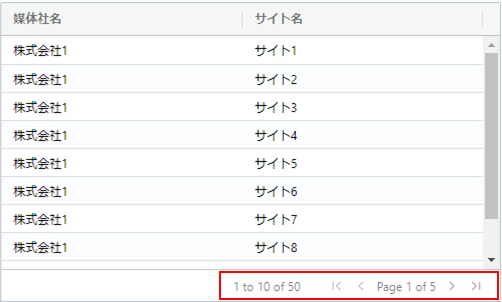
おわりに
ag-Gridではグリッド間のドラッグ&ドロップが簡単に実装できることが分かりました。
この検証に伴い、コンテキストメニュー(右クリックメニュー)とショートカットキーのカスタマイズも行ったので、次回はその方法をご紹介したいと思います。



